User’s Guide
Online Mobile Banking Client Mobile Banking
★Logon Method★
1. You can open the mobile browser and enter the mobile banking address: http://wap.cib.com.cn or http://3g.cib.com.cn in the address bar to visit the mobile banking website; or you can scan the following QR code and directly open the corresponding website address (you may use the QR code software such as "Wochacha", "Scan", and "Kuaipai 2D Barcode"):
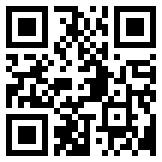
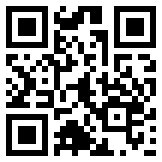
http://3g.cib.com.cn http://wap.cib.com.cn
2. You can choose "China Mobile User", "China Unicom User" or "China Telecom User" to log on according to the operator for your mobile phone number;
3. If the regular logon is chosen, the SMS Guard received by the signed mobile phone number needs to be entered to complete the transaction of transfer or fees payment.
4. You may choose any of the following three methods to log on the mobile banking system: Mobile banking logon name + mobile banking password, IB wealth management card number + trading password, and IB credit card + inquiry password.
★Method to Handle Transfer and Remittance★
1. First, the client should go to any outlet of IB or log on the personal banking system with certificate to activate the designated transfer or free transfer function of mobile banking, and activate the SMS Guard or set the signed mobile phone number.
2. The client logs on the mobile banking system, and clicks the function of "transfer and remittance" to handle the transfer service. Then, the system will send SMS verification code to the mobile phone number for receiving SMS Guard or the signed number, and the client enter the SMS verification code on the transaction page for checking.
Attachment: Internet access setup method upon choosing the logon by operator
1. Most mobile phones have had the Internet access parameters set up before releasing to the market. If your mobile phone cannot access to the Internet, you may call the client service hotline of the corresponding mobile communication operator: China Mobile 10086, China Unicom 10010, and China Telecom 10000.
2. The most important parameter for a mobile phone to access the Internet is the access point. The access points of operators are generally divided into WAP and NET. In order to use the mobile banking of IB in a better way, the access point should be generally set as WAP.
| Mobile communication operator | WAP access point (recommended for online mobile banking) | NET access point (mobile phone number not available) |
| China Mobile | cmwap | cmnet |
| China Unicom | 3gwap, uniwap, and cmwap | 3gnet, uninet, and cmnet |
| China Telecom | ctwap | ctnet |
3. Path for setting the parameters for a mobile phone to access the Internet: (in general) Main Menu → Setup → Access. You may make modification or addition in reference to the following description:
(1) China Mobile
Access name: China Mobile (self-definition allowed)
Name of access point (APN): cmwap
User's name: blank
Password: blank
Agency: 10.0.0.172
Port: 80
(2) China Unicom
Access name: China Unicom (self-definition allowed)
Name of access point (APN): uniwap (or cmwap; 3gwap is recommended for a 3G mobile phone)
User's name: blank
Password: blank
Agency: 10.0.0.172
Port: 80
(3) China Telecom
Access name: China Telecom (self-definition allowed)
Name of access point (APN): ctwap
User's name: blank
Password: blank
Agency: 10.0.0.200
Port: 80
★Downloading and installation methods★
iPhone Version
All iPhone users can use it free of charge and enjoy all mobile financial services anytime and anywhere! Please download it to have a try as soon as possible!
 Download immediately
Download immediately  Product Profile
Product Profile
Android Version
A considerate Client for you! In order to cater for the trend of users, we release this version of mobile banking Client for mobile phones with the most fashionable Android operating system, providing you with the most powerful functions and better user experience.
 Download immediately
Download immediately  Product Profile
Product Profile
★Logon Method★
1. After opening the Client, set the logon mobile phone number as indicated on the interface (please key in your signed mobile phone number, or the frequently-used mobile phone number in case of no signed mobile phone number), and go through the SMS verification. Then, you can log on the mobile banking system at a fast rate.
2. If your signed mobile phone number changes, you may click the pen-shaped icon behind the mobile phone number on the logon interface, enter the interface for verifying mobile phone number again, and key in the new signed mobile phone number. The new one will be confirmed via SMS verification.
3. If you have more than one bank cards, you may click "+" behind the card number shown, enter the interface for adding associated accounts, key in the new card + certificate number + password of yours to log on the system. After a successful logon, the newly-added card number will be shown when you log on the mobile banking system next time.
4. If your signed mobile phone number have the logon name or card number set, the system will give priority to show the logon name.
★Method to Handle Transfer and Remittance★
1. First, the client should go to any outlet of IB or log on the personal banking system with certificate or SMS Guard to activate the designated transfer or free transfer function of mobile banking, and activate the SMS Guard or set the signed mobile phone number.
2. The client logs on the mobile banking system, and clicks the function of "transfer and remittance" to handle the transfer service. Then, the system will send SMS verification code to the mobile phone number for receiving SMS Guard or the signed number, and the client enter the SMS verification code on the transaction page for checking.